Installing the ubuntu linux subsystem on windows 10
Adding a Linux Subsystem to Windows 10
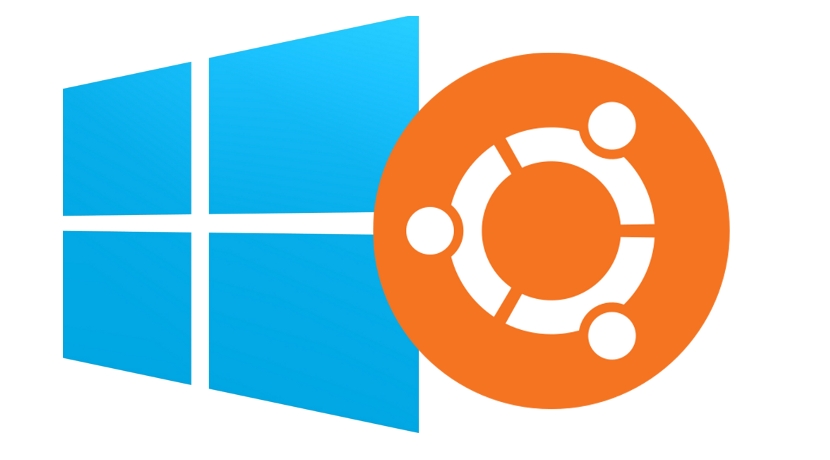
I recently had the pleasure of restoring my Windows laptop after breaking something in a Linux dualboot (another story for another day). While going through all the process of setting things back up, I remembered that I had heard somewhere that Windows 10 now has the capability for developers to install a full Ubuntu environment within Windows (No Virtual Machine Required). This enables users to open a Bash shell and run Linux tools all without loading a VM or rebooting. After doing some Googling and trying some things, I figured I would compile my install experience in one place for anyone interested.
Prerequisites
- A 64-bit PC running a 64-bit version of Windows 10 (fully up to date).
Enable Bash on Ubuntu on Windows 10
- First enable Developer mode in Windows:
Settings > Update & Security > For Developers > Developer Mode(You may be prompted for permission to continue, and possibly reboot). - Search
Turn Windows Features On or Offin the taskbar search field. - Look for an entry for
Windows Subsystem for Linux (Beta), and tick the checkbox. - Click OK, and now reboot your computer.
- Once Windows is back up and running, search
Bashin the taskbar search field and you should see Bash with the Ubuntu logo come up as the first entry; click this to launch a Bash shell. (Also right click and add to taskbar is helpful).
Installing Ruby on Rails
- Open Bash and update apt:
sudo apt-get update - Next run:
sudo apt-get install git-core curl zlib1g-dev build-essential libssl-dev libreadline-dev libyaml-dev libsqlite3-dev sqlite3 libxml2-dev libxslt1-dev libcurl4-openssl-dev python-software-properties libffi-dev - I’m using RVM for managing Ruby so, install that next:
sudo apt-get install libgdbm-dev libncurses5-dev automake libtool bison libffi-dev gpg --keyserver hkp://keys.gnupg.net --recv-keys 409B6B1796C275462A1703113804BB82D39DC0E3 curl -sSL https://get.rvm.io | bash -s stable echo '[[ -s "$HOME/.rvm/scripts/rvm" ]] && source "$HOME/.rvm/scripts/rvm"' >> .bashrc source ~/.rvm/scripts/rvm rvm install 2.4.0 rvm use 2.4.0 --default gem install bundler - Install Node.js:
curl -sL https://deb.nodesource.com/setup_4.x | sudo -E bash - sudo apt-get install -y nodejs - And finally install Rails:
gem install rails -v 5.0.1 - Optionally I installed Postgres (For Heroku) on Windows, and the Bash environment is able to connect and talk to the Windows installation of Postgres (Not sure how this works quite yet, but I assume its built-in by Microsoft).
Set up Git (optional I guess?)
git config --global color.ui true
git config --global user.name "YOUR NAME"
git config --global user.email "YOUR@EMAIL.com"
ssh-keygen -t rsa -b 4096 -C "YOUR@EMAIL.com"
- Now Run
cat ~/.ssh/id_rsa.puband copy the output. - Create a new ssh key on Github and paste the key where prompted.
Things to be Aware of
- Running graphical applications is not intuitive. I have tried installing Atom Editor with little luck. However, console applications work great!
- Do not try editing Windows files from Bash/Ubuntu!
In Conclusion
I think this is an interesting idea. Especially now that I am tinkering with C# after my Ruby on Rails/Javascript oriented bootcamp experience (Shout out to Flatiron School). Now I am able to potentially work on Rails projects using the same great tools I use in Linux, and also use things like Visual Studio for C# development on one system. There are some limitations, some of which I have mentioned, but I hope that Microsoft continues to develop this environment. In the end I’ll probably have an Ubuntu VM since I like playing with Linux anyways.
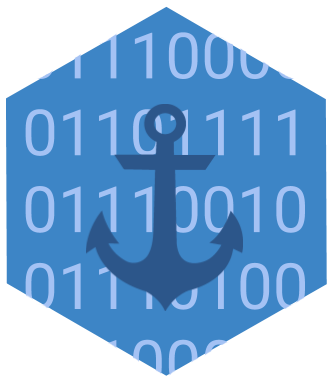
Share this post
Twitter
Google+
Facebook
Reddit
LinkedIn
StumbleUpon
Email